An update for Apple File Conduit 2 was recently pushed on a shady Chinese Cydia repository. Here’s how you can download and install AFC2 on iOS 11-11.3.1 firmware.
WHAT IS APPLE FILE CONDUIT?
Apple File Conduit unlocks filesystem access over USB on Windows or macOS if you have a jailbreak. Originally developed by Saurik, the project is now independently maintained by Jake James and Michael.
Although you can still access the root folder through SFTP, AFC2 makes it way easier for the user to access the device’s root filesystem.
It’s fully plug-and-play so all you have to do is connect your device via USB.
For those who don’t know, there are other similar tools around, such as Unrestr1ct0r and House Arrest Fix.
However, these unofficial alternatives break iTunes syncing or give you partial access to app containers or directories. If you are using any of these tools, be sure to uninstall them before you install AFC2.
WHY IS ROOT FILESYSTEM ACCESS IMPORTANT?
Root access allows you to poke around your device’s filesystem (core folders and sub-folders).
You can use Apple File Conduit 2 to fix a corrupt installation of Cydia, change your resolution, and replace the icons, ringtones, or other stock files.
Moreover, root access over USB is relatively easier as you don’t need to deal with SFTP or SSH utilities, which require a certain level of expertise.
While you may not use this feature daily, it’s a lifesaver if your device ever gets bricked after you install a bogus tweak or mess something up.
COMPATIBILITY
- 11.0
- 11.0.1
- 11.0.2
- 11.0.3
- 11.1
- 11.1.1
- 11.2
- 11.2.1
- 11.2.2
- 11.2.5
- 11.2.6
- 11.3
- 11.3.1
REQUIREMENTS
- A jailbroken iPhone, iPad, or iPod
- iOS 11-11.3.1 firmware
- A computer running macOS or Windows
- Apple File Conduit 2
- USB cable
HOW TO USE APPLE FILE CONDUIT 2 ON IPHONE, IPAD, AND IPOD
1. INSTALLATION
Step 1 Firstly, as mentioned above, remove any conflicting tool or utility from your device. This will make sure your device stays free from bugs and glitches.
Step 2 Open Cydia and go to Sources tab.
Step 3 Tap Edit > Add, enter this URL – http://aptcn.vip:8080 and wait for Cydia to add the repository. If you are hesitant to add a Chinese repository, you can grab Apple File Conduit’s .deb package from https://san3ar.yourepo.com.
Step 4 Go back and head over to the Search tab.
Step 5 Input “AFC2 for iOS 11” and select the very first result that comes up.
Step 6 Tap Install, then Confirm the installation and tap Return to Cydia.
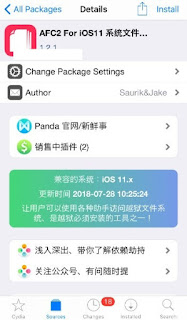
Before you access the filesystem, you will need to grant the necessary permissions to your computer. Setting your device up beforehand and downloading the necessary tools will ensure your PC gets unfettered access to your device in the future.
Step 7 Connect your device to your computer or laptop.
Step 8 Tap Trust when your iPhone or iPad prompts you to trust the computer.
Step 9 Download and install iFunBox tool on your computer or laptop. If you are using a MacBook or iMac, open the dmg file and move it to “Applications”. For those of you who are on Windows, run the setup and add a shortcut to iFunBox on your desktop.
If you use the Linux operating system, you are out of luck as iFunBox is incompatible with it.
3. ACCESS THE ROOT FILESYSTEM USING IFUNBOX
Step 10 Go to Applications and launch iFunBox. If you are on Windows, launch the utility from your desktop.
If you run into issues with Apple File Conduit, just leave a comment below.
Advertisement


